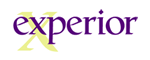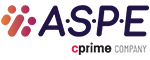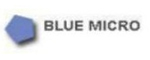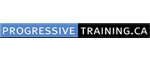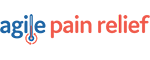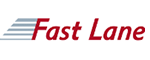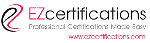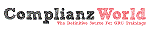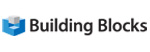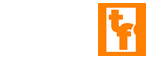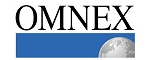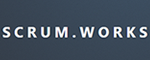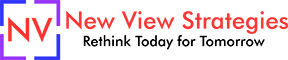A More Delightful Way to Book Classes
-
Your trusted contact has your interests at heart.
-
Get all the information and guideance you need to book the right training.
-
Read verified reviews left by past students.
-
Get access to exclusive last minute discounted seat sales.
The Path to Delightenment
Search
Start by typing in what you want to learn, and where you want to learn it.
choose
We’ll search through upcoming learning events from local training providers. We’ll provide a list of all the matches for you to choose from.
book
Once you’ve made your decision either book online or call one of our agents. We’ll confirm seat availability and take care of all the paperwork for you.
LEARN MORE
Our Delighted Clients Speak Out
Staff was very helpful with booking and changes in dates.
Naushaba Q. November 2018
Signing up on the website was quick and easy. Unfortunately at the time I used it, they were having issues with the payment application but the customer service call in was excellent. Very friendly and accommodating.
Janice M. September 2018
I had initially tried to register and pay via website but the PayPal did not work so had to call the 1-877 #. The gentleman I was talking with was extremely polite and helpful. I unfortunately did not mark down his name and cannot remember it. I also appreciated the emails I got from Marsha Trahan keeping me updated on my registeration and confirmation on the course. Also with the Excel Level 3 being cancelled on Aug 24, she gave me the option for refund or to be moved to Sept 7th class. I am now registered for Sept 7th and looking forward to it.
Janice M. August 2018
Very responsive and cost effective.
Abdul S. July 2018
Last minute training worked out well, I even spoke to real people over the phone!
Sue H. June 2018
It was easy to use and provided all the information i needed to want to book.
Victor V. June 2018
Never used LastMinute Training before. It worked great.
Dawn D. May 2018
Very easy process, love the accessibility of viewing the courses available and the offers.
Saik Chou G. March 2018
Very good experience, easy to navigate to find a class and book.
Janice B. February 2018
Easy to book, if I had questions I would call or email and would get a response usually the same day.
Lynn K. January 2018
Last Minute Training is fantastic. I cannot always plan to take courses and sometimes, find the time just weeks or days in advance. I can usually find something on Last Minute that suits my needs and I have recommended this site to others with calendar and availability challenges as well.
Krysten M. December 2017
The process was good. It was nice to save a couple hundred $, as I'm unemployed.
Sean M. November 2017
I liked the savings from booking the course through last minute training. They were easy to deal with as well and provided good customer service by answering questions promptly.
Sathya K. November 2017
Great experience, what I would expect from this kind of website: quick, easy and glitch free.
Alexandre P. November 2017
Good experience. Less expensive than what I was quoted by Global Knowledge, and quicker
Meredith A. November 2017
I booked my course only two days in advance. It was very quick and easy to do. I had no problems at all.
Danielle K. November 2017
Easy to find what I was looking for and availability.
Annalisa J. October 2017
Quick and easy. Great information available on the website to ensure I knew what courses I could register for. Will definitely use again.
Geena B. September 2017
Your website is user friendly. It is easy to search for the course, and the course material is outlined in a way that you can easily choose which course you want to take.
Nenita V. September 2017
Last Minute Training was very easy to use as a service. There were many options for courses available, and at good prices. The team responded very quickly when we requested a course. Our course was cancelled and the Last Minute Training team was very quick to sort it out for us, and get us into a different date for the course.
Irene P. August 2017
It was very easy to find information about your training courses and also easy to register. I like that you are able to offer at different locations as well
Mary S. July 2017
Last minute training sourced exactly what I needed -- extremely helpful!
Megan P. June 2017
I am so glad that I found this website! it has so many courses to choose from and most are no longer than a day! I would recommend everyone to this site if they need help finding a workshop they can afford and work into their schedule. It's really that easy!
Yonina G. May 2017
Booking and last minute training course offer taking for second year, excellent experience.
Tatyana A. May 2017
Incredible customer service, as always!! Shannon was friendly, helpful and always there when something came up and I needed support.
Thank you!!
Rosemarie K. May 2017
I found the searching for the training easy.
Your training agent was very knowledgeable and patient.
Denise O. April 2017
Loved Your Company. Very please with the whole experience.
Vic M. March 2017
It's excellent. The agent helped me a lot. Really appreciated.
Ling Y. February 2017
We're a Registered Charity and appreciate the opportunity to bid on a course that was too expensive for our budget. Thanks!
Diana S. January 2017
All staff were very friendly and accommodating - great interpersonal touches.
Charlene K. January 2017
Booking through LastMinuteTraining.ca was easy and saved us money off the listed price on another website. The customer service representatives were great to deal with and helped me with my payment and registration quickly.
Ashling C. January 2017
The agents were very nice and helpful towards us when we asked for help
Caroline N. December 2016
They are most helpful ... the website is very good as well.
Thank you
Mylo
Mylo S. November 2016
Very helpful and quick to respond to my questions and requests for information.
Natascha M. November 2016
I am impressed with the vendors they choose to use as all of them that I have used are very good.
Mylo S. November 2016
I've been using LastMinute Training for a few years and will continue to use it. I've always had excellent service.
Kathy C. September 2016
It worked well locating a course that was relevant and reasonable priced that I needed to take in a short timeframe.
Denise S. August 2016
Ever since I found out about Last Minute Training (ASAP) I have been very comfortable booking numerous sessions with them. They offer a wide variety of courses to choose from. The location is convenient and the instructors are well informed and considerate.
Linda L. August 2016
Very happy to have one contact to deal with who has the inside scoop on all the training providers! what a great idea and a time saver for the person setting up training!
Marie J. June 2016
Good customer service
Maruta Y. June 2016
Easy to use, fast and convenient.
Anna E. May 2016
This was an easy website to use and navigate to find the best course suited for me. I would use this company again in future.
Megan R. April 2016
Martha, at Last Minute Training was great! She knew I was interested in the course but I was waiting for approval from my employer and then a date that would fit into my schedule.. Needless to say, she sent me emails every few weeks to give me updates of upcoming classes and was always very patient and professional in her correspondence.
Jennifer W. April 2016
Excellent support by last minute training
Sudhir Pandurang N. March 2016
found the training VIA a google search. lastminute training site was easy to use and provided valued savings. Would recommend the site to colleagues and plan on using again in future.
Terry W. March 2016
LastMinute Training was easy to use as a service and the training agents were very helpful.
Mark B. February 2016
Service was excellent. I received an e-mail, called two days before course, person was very helpful, got a space, paid by phone and I was in.
Joanne C. February 2016
LastMinuteTraining.ca enabled me to find this course which I would never have discovered without it.
Jonathan A. January 2016
Fast, simple and easy to use! I was leery of using an online booking site for any decent training but thought I would give it a try anyway. Glad I did! This is a fabulous site for finding and booking training. The cost of the training is incredibly affordable and the value of the training excellent. I highly recommend LastMinuteTraining.ca!
K. J. M. January 2016
I love using Last Minute Training to book my training. No hassle, always the best price, and my contact is always cheerful and helpful. Can't ask for more!! 6 out of 5 stars.
Rosemarie K. January 2016
I appreciated the last minute adjustment to accommodate me regardless of class cancellation.
Samuel S. January 2016
Previous
Next
Our Awesome Education Providers
Businesses Can Be Delighted Too!
Businesses just like yours use our service to help their team save time, energy and money. Spend less time searching for training courses. Access prefered pricing without upfront financial commitments. Avoid course cancellations and headaches that go with them.
save TIME
One call, one initial meeting, one contact, one process to manage.
plus
KNOWLEDGEABLE AGENTS
Tap into our teams years of experience. We know who gives the best trainin for the best price.
equally
get competing quotes
Access many of Canada’s top trainers - get them to bid on your project.